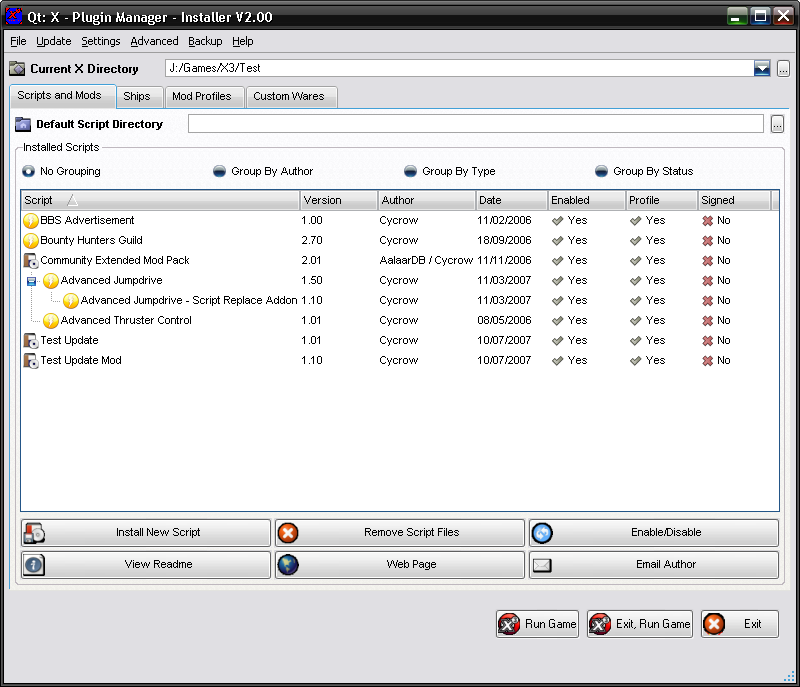
This help guide will explain each aspect of the Scripts & mods tab in the Installer. This tab is resposable for the control of any Script and Mod packages, the list will display everything thats currently installed.
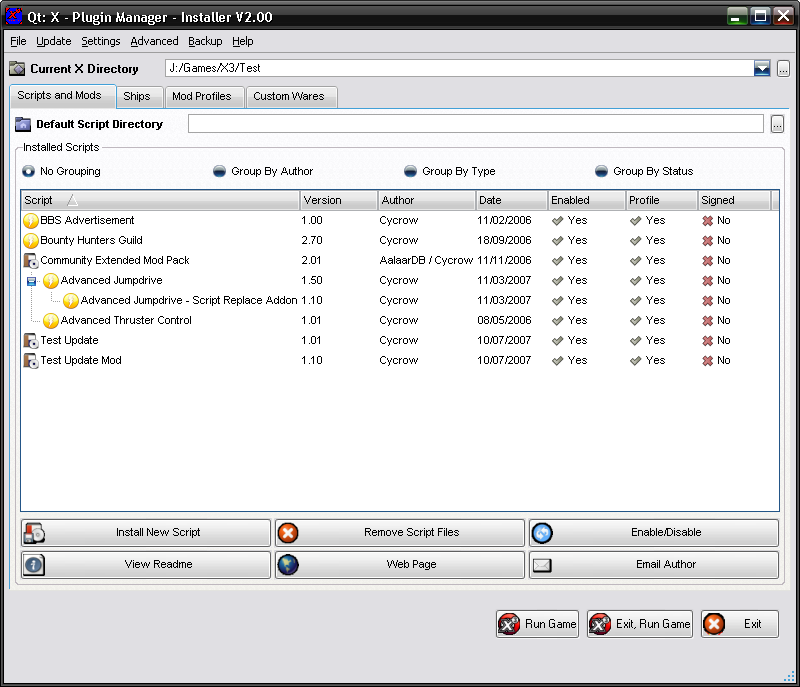
At the top of the tab, there is the Default Script Directory
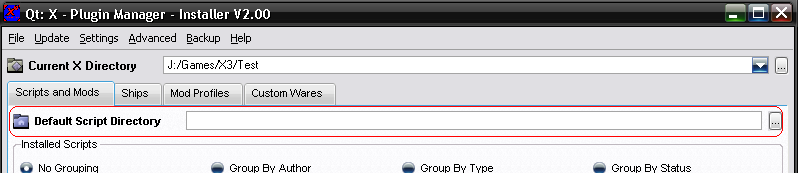
If this is set, then when ever you install a script, the file dialog will start in this directory, it makes it easier to navigate to your packages if you have them in the same directory. To fill it in, either type the directory in the box, or click on the "..." button to the right to bring up the Directory Selection dialog.
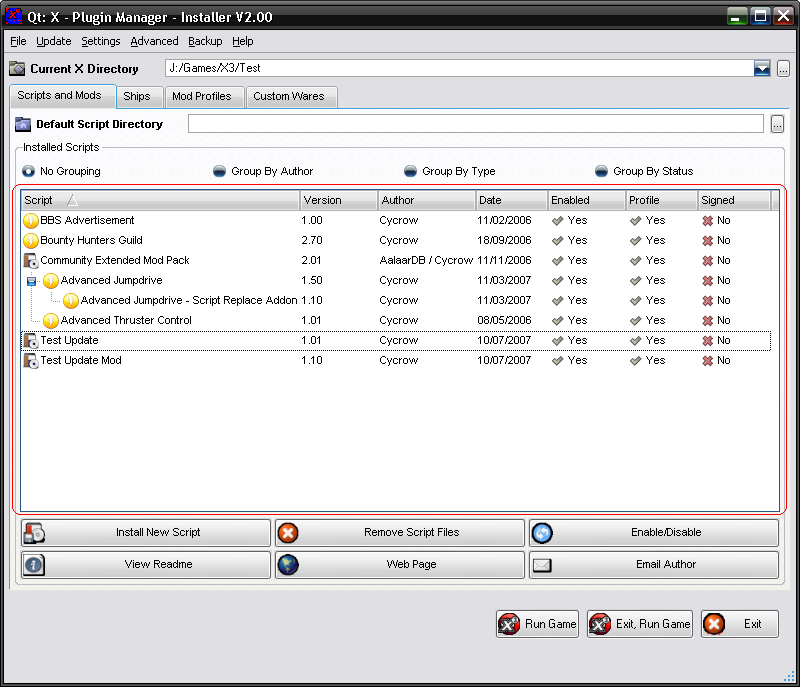
This list will show all the packages that are installed along with thier status.
Any packages that require other packages to be installed will appear as child items to those packages. From the example above, the "Advanced Jumpdrive" and the "Advanced Thruster Control" are both children of the "Community Extended Mod Pack". You can open and close the list by double clicking on it. IE Double Clicking on the "Community Extended Mod Pack" Will close the group, which effecticly hides all child packages. Double clicking it again will open and reveal them again.
You can click on the headings to sort the list by that column, ie, Clicking on the date heading will sort it in order of the date. Clicking the same heading again, will reverse the sort, ie, from Ascending to Descending.
Above the package list is the grouping options, selecting this changes how the packages are grouped and displayed in the list
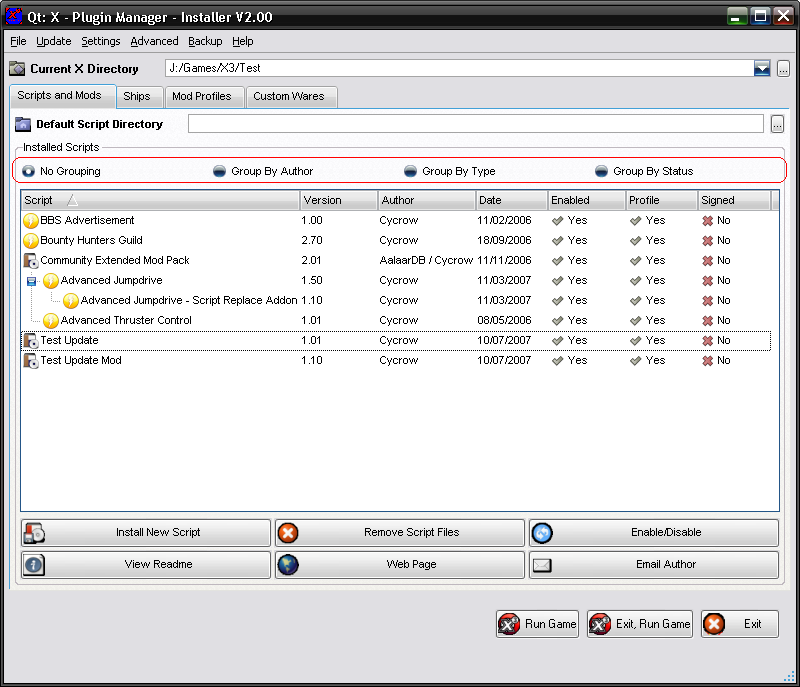
The default mod is No Grouping, as you can see above, all the packages are just listed above, one after the other.
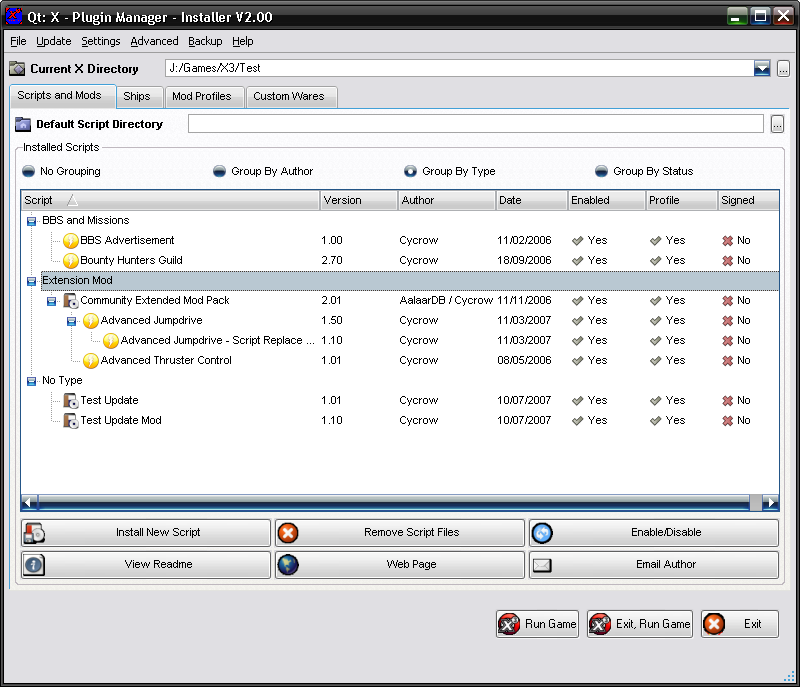
Below the package list is the command, most of the commands require a package to be selected before they will work.
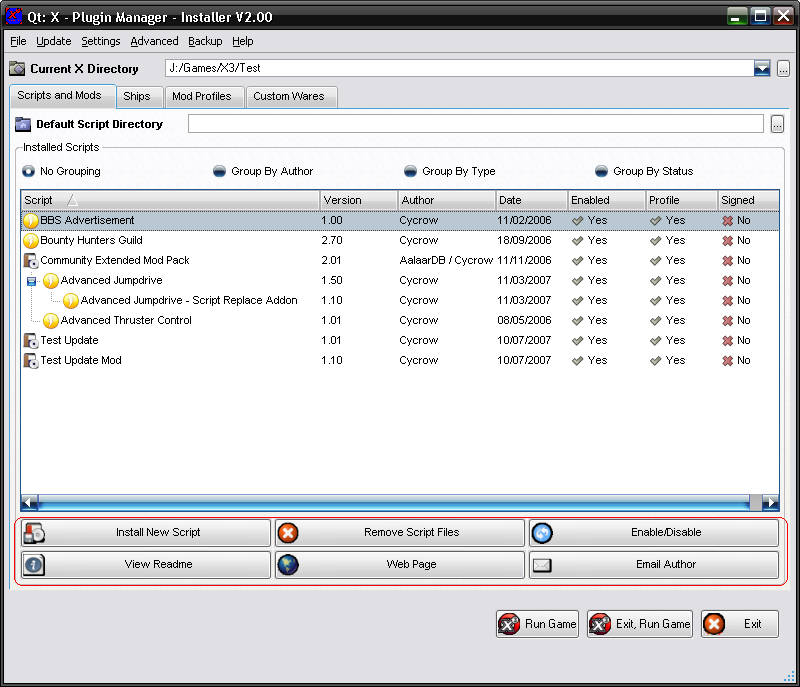
Right clicking on a package in the list will bring up the Menu, this menu contrains some of the same options as the Commands, as well as a few extras.
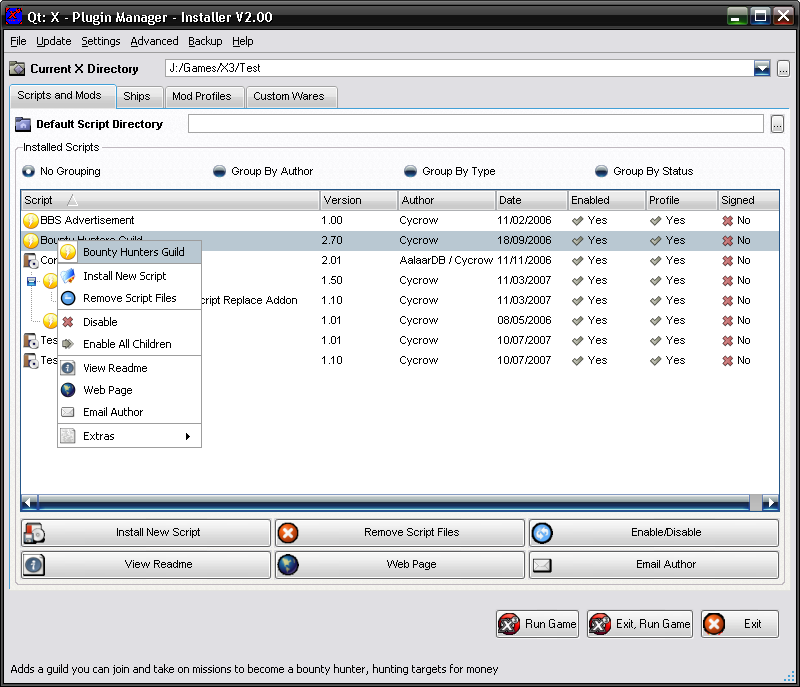
The first option, the Package name, will display the package description in a dialog box, if one has been set.
The "Enable All Children" option will make any children automatically enabled if they are disabled. You can set the option to make it do this automatically when you enable the parent.
If there are any Extra Files added, they will be listed in the Extras menu, where you can run them by selecting the file in the menu.
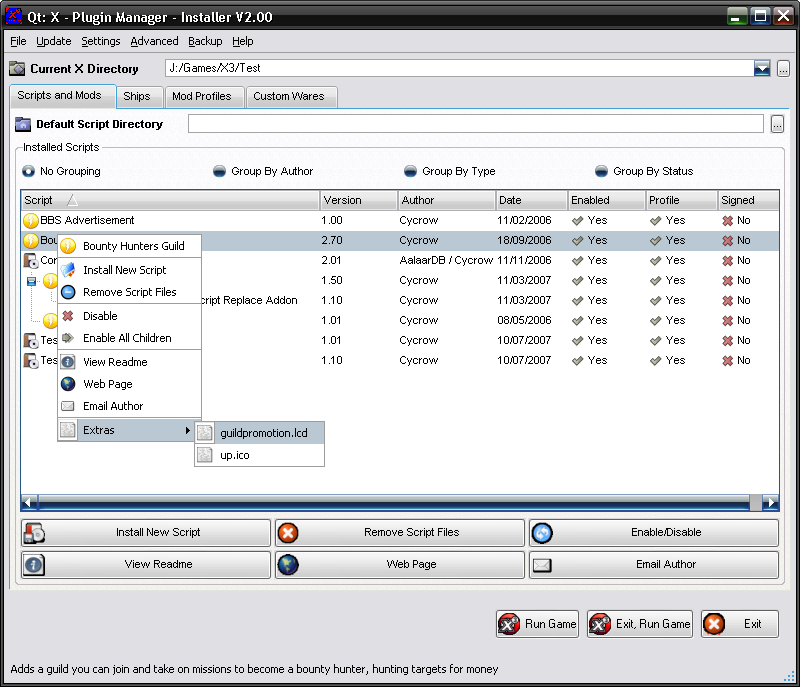
All the other items are covered in the Commands Section.
If you hover the mouse over a package, the description will be displayed at the bottom in the status bar.
You can also enable the Descriptions pain in the options menu, this will display the descriptions of the currently selected package.
Note, the description panel is the selected item, whereas the status bar is just the one your mouse is hovering over, these can be for different packages.
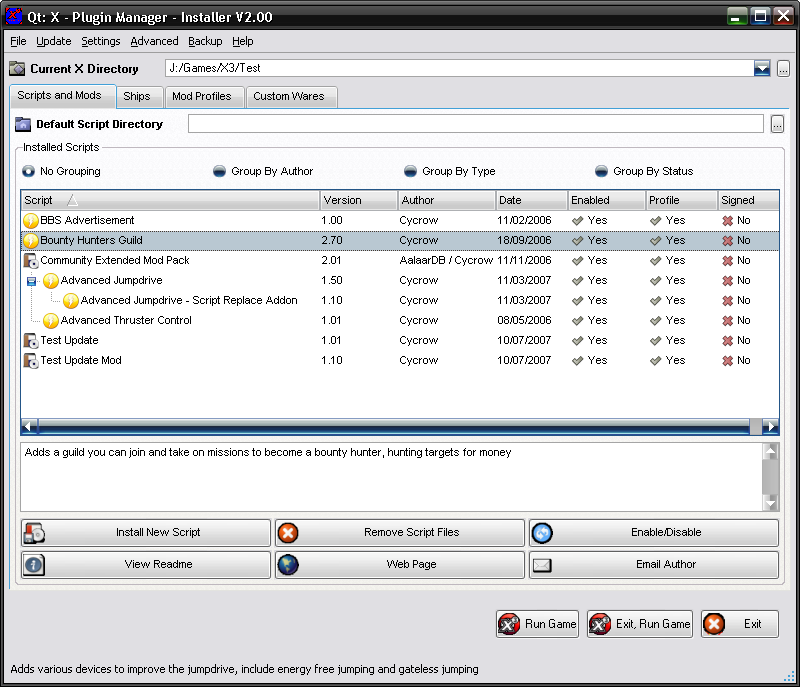
As you can see, the selected package is the "Bounty Hunters Guild". This shows the description in the enabled panel below. But the mouse is hovering over the "Advanced Jumpdrive" so the description for that package is displayed in the status bar.